Frustrated because your business Facebook page has only a handful of likes? Check out our step-by-step guide and we’ll show you how to increase Facebook likes starting at just $1 a day. Using Facebook like ads, you can effectively reach a highly targeted audience.
While there is an option to “Promote Page” to run an automatic Likes Campaign, we recommend running a likes campaign through the “Ad Manager” as you have far more control. We recommend using a likes campaign mainly to boost or jumpstart your likes, then you’re going to want to engage with them to really see what is working and what is not with your social posts and strategy.
So roll up your sleeves, this shouldn’t take more than 10 minutes to set-up:
Step 1: Head to the Ads Manager
On your company facebook page, on the right hand side of the screen click “Promote > Use Ads Manager”.
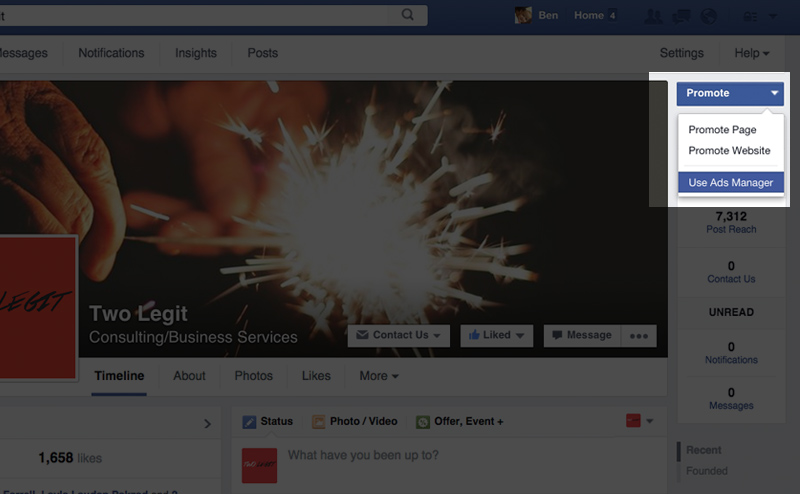
Step 2: Create Ad
Click the “Create Ad” green button on the right.
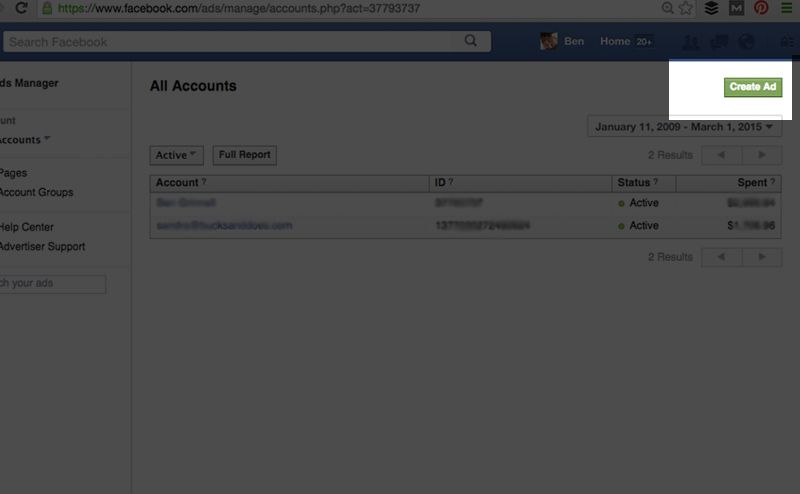
Step 3: Choose “Promote Your Page”
There are numerous ad types you can choose to run for your Facebook marketing strategy, but for this one we’re looking to purely build up our followers using Facebook like ads.
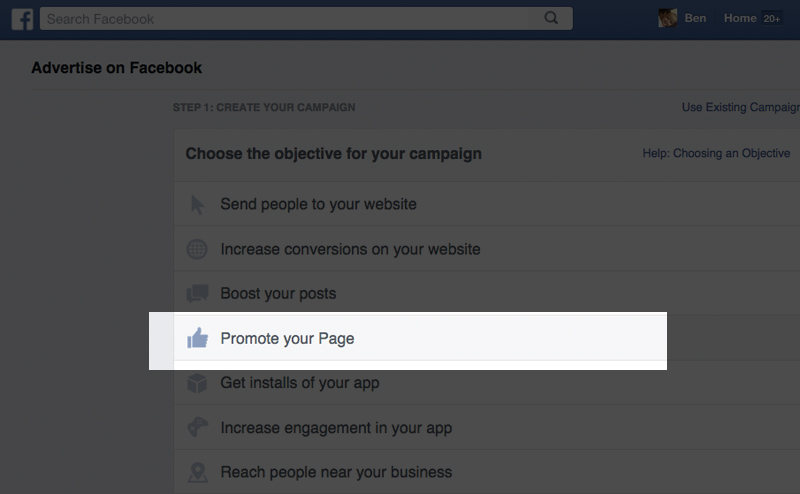
Step 4: Select the Page to Promote
If you manage multiple pages, select the one you’re going to run the campaign for and click “Continue”.
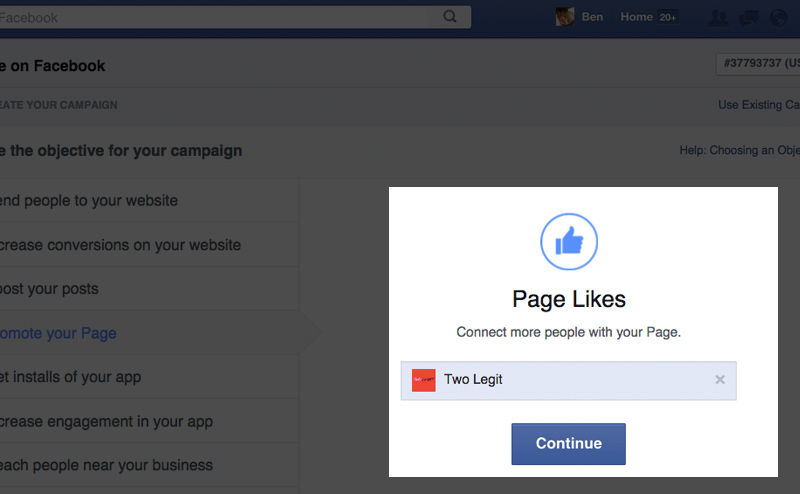
Step 5: Name Your Campaign
Pretty simple here, give your campaign a straightforward name.
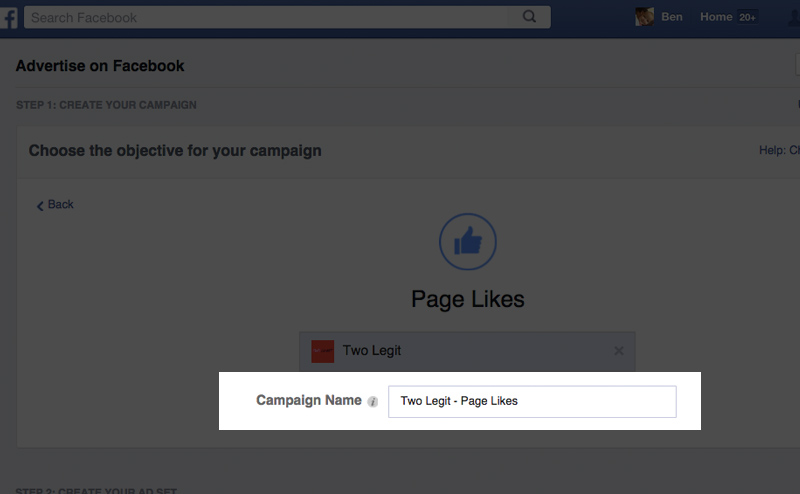
Step 6: Create Your Ad Set – Part I – Who Do You Want To Reach
Location: For the location you can go as broad as a country (or multiple countries), or as specific as individual zip codes. If you are a local business looking to connect with your neighbors you should definitely use either a city, or zip code to target your fans. If you do business online or virtually you can open up the location targeting to reach a wider audience.
Age: Whether you are targeting baby boomers who need help with technology and computers, or you’re trying to reach teens to raise awareness of your new animated series, make sure you adjust the age range to match your target market or you’ll be wasting your budget.
Gender: While most businesses have customers both male and female, if your product or service targets one specifically make sure you adjust this.
Languages: English for us here at Two Legit, but of course if you’re launching that new pierogi-locator app you might want to include native Polish speaking individuals.
More Demographics: This is where you can drill-down even further, and target users based on criteria such as Relationship, Education, Work, Financial, Life Events, and more. For example if you’re looking to only target CEO’s, you would do this in “Work > Job Titles” and enter CEO. Or if you’re target demographic is moms, you can do this by selecting “Parents > Moms”.
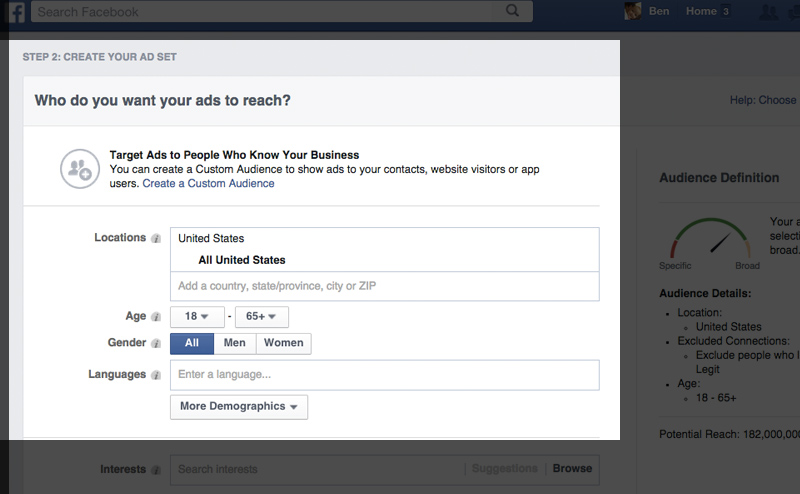
Step 7: Create Your Ad Set – Part II – Who Do You Want To Reach
Interests: This is where the magic happens, as you can focus your campaign on targeted interests that your fans share. Is your target demographic fans of the ecommerce website ShopBop? Or maybe you want to target people that are fans of the book Think and Grow Rich. You can add multiple interests to expand the reach, or if you want to see which interest performs the best, you would want to create individual campaigns with each targeting a different interest.
Behaviors: If you want to target people who may have just gotten back from vacation, or people who only use an iPhone 6 plus, this is where you do it.
Connections: With a Likes campaign we leave this at the default setting of “Only people not connected to…”, as we don’t want our current fans to see the ad.
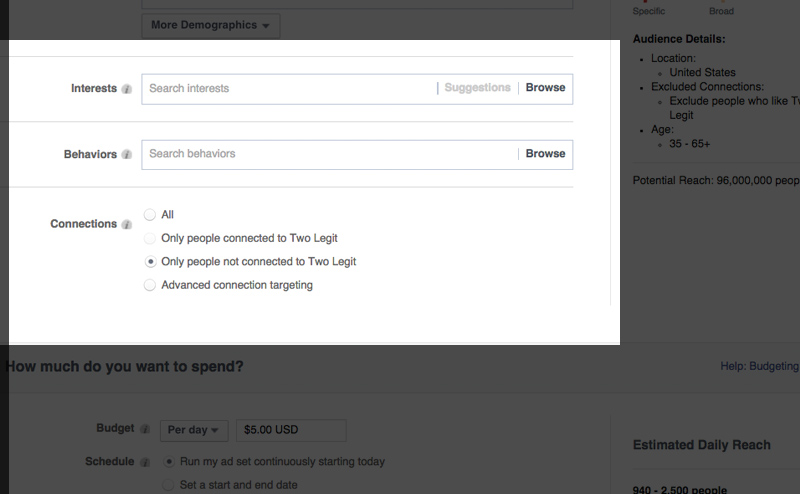
Step 8: Define Your Budget – How Much Do You Want to Spend
Budget: By default Facebook populates this field with $5 per day, but if you’re on a smaller budget feel free to drop this down to $1. One recommendation we make is to start out at $5 per day just to get your ad out into the newsfeed, then after it gains some traction to drop it down to a lower amount.
Schedule: Also by default this is set to “Run my ad set continuously starting today”, but if your not monitoring this campaign on a regular basis it’s best to choose an end date.
Advanced Options: You can leave this setting as is.
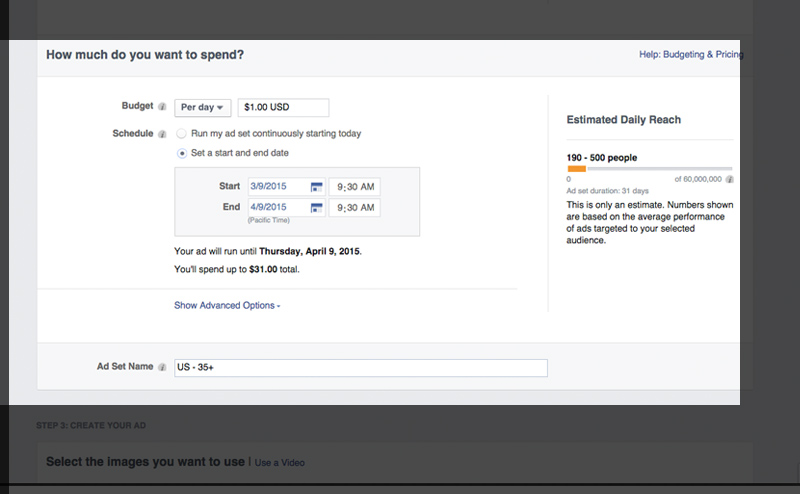
Step 9: The Creative – Select Your Image or Video
While the demographic targeting of your campaign is probably the second most important step of your campaign, the most important aspect of your campaign is the visuals you use to grab the attention of your audience. In addition to static images, you can also upload a video to use in your likes campaign.
The recommended size for static images is 1200 pixels wide by 444 pixels tall. We recommend experimenting with multiple images to find out what your audience responds to. We have found that the more close-up the photo is of a product or person, the better.
If you choose to upload several images, Facebook will automatically create different ads so you can monitor which photo is getting the best click-thru-rate and engagement.
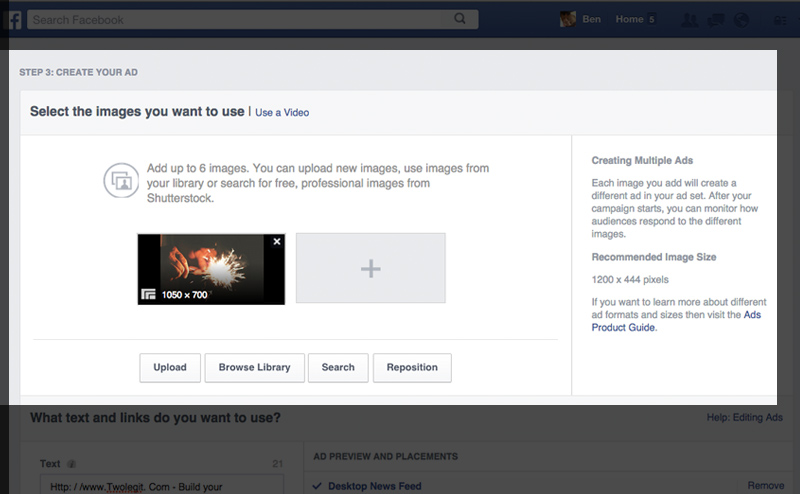
Step 10: Your Ad Copy and Place Order
You’ll definitely want to adjust the text of your ad, as you can see from the screenshot below that the auto-populated text is a jumbled mess. Make a concise statement of what people can expect from liking your page. If you’re promoting your fitness page, include that fans can expect daily fitness and health tips. Or if you run a clothing boutique, let potential fans know they can expect the latest and greatest in fashion by liking your page.
For the ad placement, we recommend leaving the Desktop and Mobile News Feed options selected, but turning off the Right Column option. Simply click the “Remove” link to the right of “Right Column”.
Now just click the green “Place Order” button and you’re all set. Facebook will then review your ad and it should start running within a couple of hours.
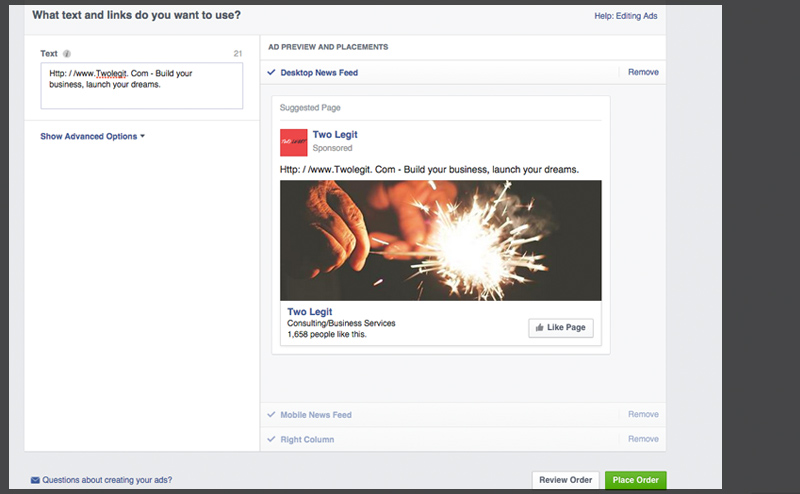
You’re all set, new fans and likes are on their way! That’s how to increase Facebook likes on a budget, and of course if you are looking to grow your audience a little faster just turn up the daily budget and watch your likes really take off.
If you have questions please drop them in the comments below… and if you’re a power-user and have experience running successful Facebook campaigns let our readers know your tips and tricks!
